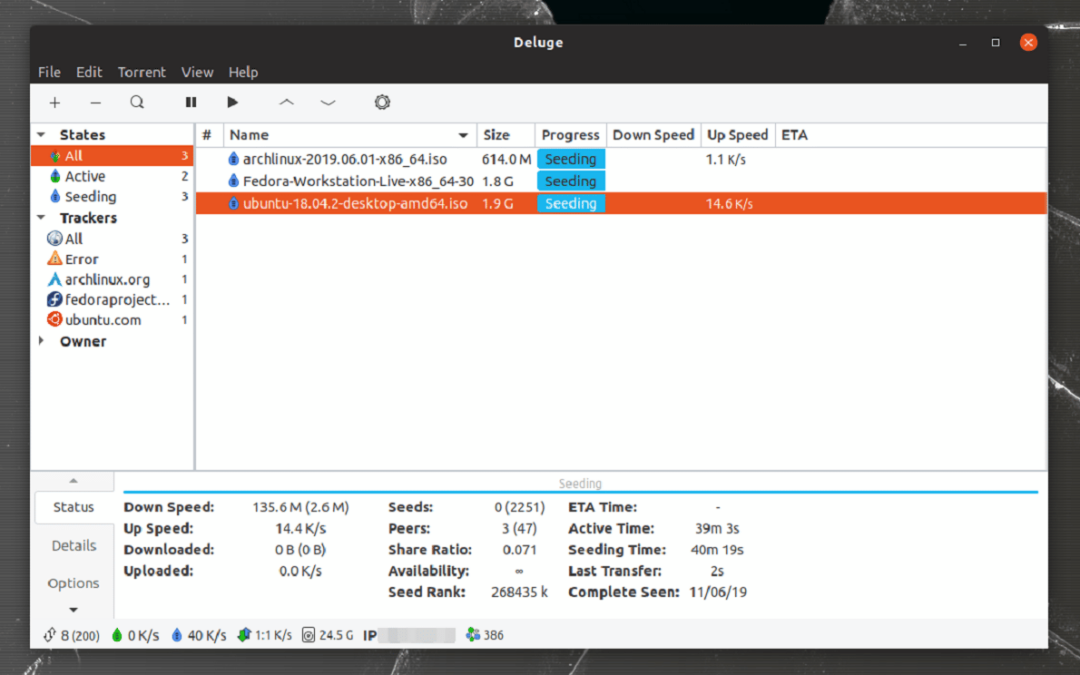What is Deluge? What is Torrenting? Is Torrenting bad?
P2P networking had always been a part of the internet, all the way from Usenet back in 1979, the internet had evolved a lot since then, and Peer to Peer networking, or more specifically, torrenting, had grown along with it as well. especially in Linux, where there is no central source of content. On Linux, you can use multiple programs to download content from torrents, but one of the most popular ones Deluge, which has been used since 2006, and is still being used now. It is one of the best programs for downloading torrents, but it still has its errors, such as the “NO INCOMING CONNECTION” error, which many users face from time to time. But this is not a tricky issue to fix, and we’ll be guiding you on how to fix the “NO INCOMING CONNECTION” error in Deluge on Linux below, so read along to learn knowledge with us, and fix the issue!
WHAT IS THE “NO INCOMING CONNECTION” ERROR ON DELUGE LINUX?
To put it simply, with Deluge, or more generally, with all torrenting software out there, it’s a 2-way connection between you, and other computers, hence the name Peer To Peer, and for a connection like this, there’s an in, and there’s an out. The “NO INCOMING CONNECTION” error is simply stating that for some reason, it’s having difficulties establishing the incoming connection from other peers to your computer.
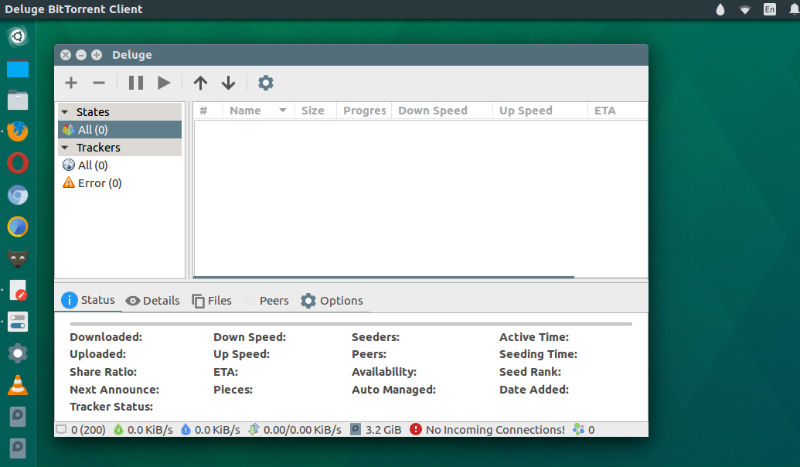
This error can be very annoying, affecting your ability to download torrents from the internet, and it can come from multiple sources, including, but not limited to ISP blocking, network misconfiguration, firewall settings, etc. But not to fret! You’re here at programmerhat and we will be helping you with this issue, then you’ll be downloading your torrents in no time!
HOW TO FIX “NO INCOMING CONNECTION” ERROR ON DELUGE LINUX
1. Rebooting your devices
Sometimes, the errors can be resolved simply by rebooting your PC, it’s more common that this will work than what you think it does! You can either reboot your computer via the UI or if you are a true Linux user like us, you can open a terminal (Shortcut: Ctrl + Alt + T) and type in this super convenient command:
sudo reboot
You may get prompted to enter your password, just enter it and hit Enter, your PC will restart and hopefully, the “NO INCOMING CONNECTION” error is resolved
2. Rebooting your router
If you tried to reboot your PC and it doesn’t work, you can try rebooting your router instead, it’s always good to reboot your electronic devices every once in a while, and networking equipment such as routers are no exception to this. You can in most case, press the power button on the back of the router, or just unplug it, wait a few seconds, and plug it back in again. Then check Deluge to see if the “NO INCOMING CONNECTION” error is resolved
Is the problem resolved? If it’s, then great! But if it hasn’t, read on, it’s not over yet
3. Checking Deluge for Linux settings
If rebooting doesn’t fix your problem, then maybe it’s a misconfiguration in Deluge itself. Open the preferences menu and check if settings like UPnP, NAT-PMP, and such are enabled
And while you are here, try to hit Test Active Port as well, and check the result, the result of it can be signs of what went wrong and caused the “NO INCOMING CONNECTION” error, if the result is bad, try setting a different port range (preferably, 50000-59999) and make sure USE RANDOM PORTS is off since some ISP blocks the default port range for torrenting
4. Firewall
If Deluge is still blocked, perhaps it’s due to a firewall somewhere blocking you, please check your firewall configuration, usually, this won’t be causing any issue, but just in case, it doesn’t hurt much to try this
In this guide, we’ll be guiding you through the ufw firewall, installed by default on most Linux distros, but if you use any other firewall provider, the steps should stay relatively the same, albeit not the same command
Open a terminal once again, and type in
sudo ufw status
If the result is that the firewall is disabled, skip this step, if it’s enabled, try to disable it using
sudo ufw disable
Reboot your system afterward, and try to use Deluge for Linux again, see if the issue is resolved
5. Router port-forward
In some cases, your router does not accept UPnP traffic, so it’s required that you port forward your ports on your modem/router to use Deluge Linux, here’s the link to a page where you can find instructions for your exact router http://portforward.com/english/routers/port_forwarding/routerindex.htm
Try to forward the port currently set as the Active Port, then try to use Deluge again to see if the issue is gone
6. ISP Block
In this case, if you have a VPN software already available that supports P2P, connect to it, and open Deluge Linux, if the error is gone, your ISP is blocking torrent traffic, of which, you need a VPN to be able to download (we recommend using a VPN for torrenting too, it helps to protect your privacy while downloading)
Conclusion
Above are the ways that you can try to fix the “NO INCOMING CONNECTION” error on Deluge Linux, we hope that the issue is now gone and you can now download your files correctly without any more errors but if there’s another error that showed up
Feels free to contact us at hello@programmerhat.com if you need more help