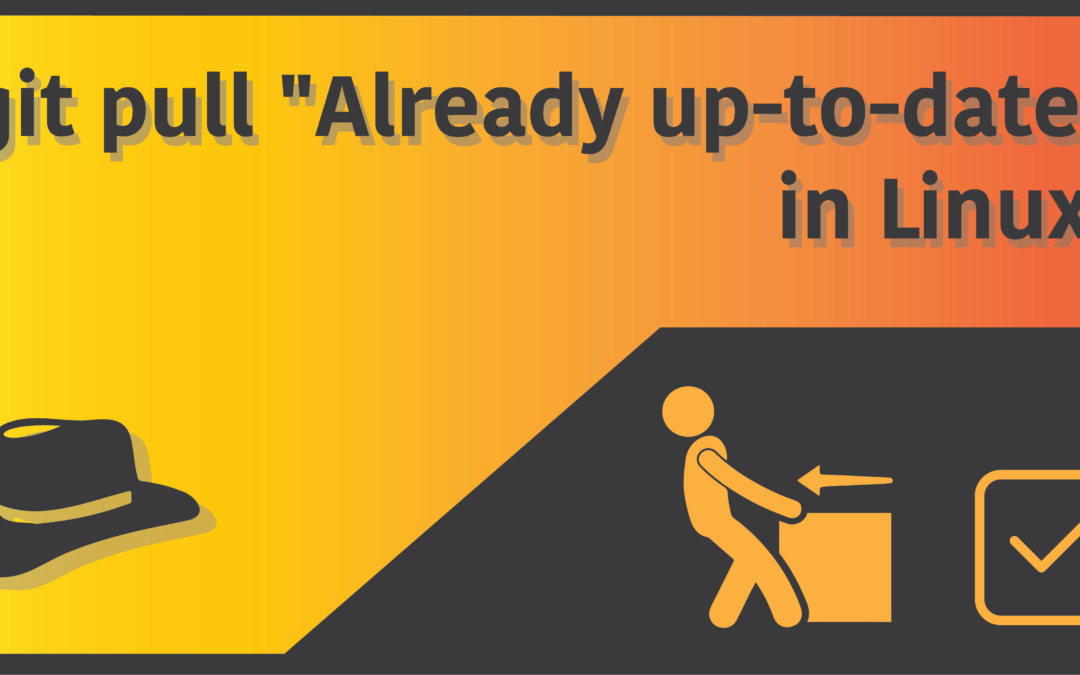Introduction
Git is undoubtedly the most popular version control system on planet Earth. No, I’m not exaggerating at all. But believe it or not, every good stuff has something weird and seemingly unnatural behind the scenes. Git has a command called git pull, and on occasions, this command is responsible for giving you some painful headaches. Particularly, this following error message is behind all the doing:
git pull "Already up-to-date"If you’re one of these tortured souls, it’s time to get your brain activated for maximum attention, because there are a couple of things you need to take the grasp of, in order to surpass this error message. So without any further ado, let’s get started! (I don’t make YouTube videos, by the way).
Why is git showing “Already-up-to-date”?
This specific error in git is quite hard to put in simple words, but I’ll try my best not to confuse you. In plain English words, this error message is encountered when you’re trying to pull from a remote repository which is already a part of your local repository, and there are no new changes made to the remote repository which can be updated to your local one. Huh! I know it’s going high over your head, but let me explain.
So essentially, there’s a slight misconception on how the git pull command is perceived and interpreted. But instead of going on into that, let us first focus on a common scenario where most users are usually stuck, and the situation where the error message comes up.
Git pull example scenario
For the basics, let’s say you’ve set up an upstream repository (or simply, a remote repository from which you can pull stuff), and have pulled some code files from there. Now you make several changes to the local copy of the repository that you pulled. Now in hope to reset all the changes, and revert back to the initials when you had cloned to remote repository, you execute a pull command:
$ git pullWala! You are now seeing the “Already up to date” error message, even though you’re more than 1000% sure that it isn’t. However, what’s not up to date from your perspective is not the same as how git sees it, and this is where things get messed up.
Running git pull basically means running git fetch and git merge respectively. What you need to understand here is the git fetch command, and not the git pull command. To put it in quotes, “git fetch looks up to the remote repository you cloned from and searches for any new updates made to that remote repository”. If new changes are found, those changes will be added to your local copy with the help of git merge. However, in our specific situation, we have made changes in our local clone, and not the remote repository itself.
Note that the git fetch command will not look up to your local clone, and the git merge command does not replace or remove anything from your local copy when you use git pull. So the conclusion here is that everything remains the same, despite you having changes in your local copy.
How to avoid “Already up-to-date”
It’s quite simple. Stop using git pull in hope of reverting changes that you make in your local clone, and get back to the state when you first cloned it. Instead, you can use the git reset command to directly reset back to the upstream repository’s latest situation. Or rather, simply remove the entire local copy, and clone from the remote repository once again.
If you’d like to use the git reset method, here’s the command you need to run inside your local copy, using a terminal:
$ git reset --hard upstream/masterIf the branch you had pulled from is not master and something else, simply remote master and append it to the above code. However, before you take this command into action, you need to realize that using the –hard flag is not recommended, and it’ll remove anything you previously had, including uncommitted changes. So take healthy precautions before you do so. There are other safer ways to get the job done, but usually, in most cases, you’d not want to shed so much sweat in situations like this anyway.
If you have some local changes that you’d like to later include, you can also use the git stash command. If you don’t know how to use it, this page explains it quite well:
https://www.atlassian.com/git/tutorials/saving-changes/git-stash
This pretty much concludes our fix to the “git pull Already up to date” error message. Your particular situation might not be the exact same as the one mentioned here, but the reasoning and fix for it is all the same. Whether or not you’d like to hear this,
“Stop misinterpreting git pull!”