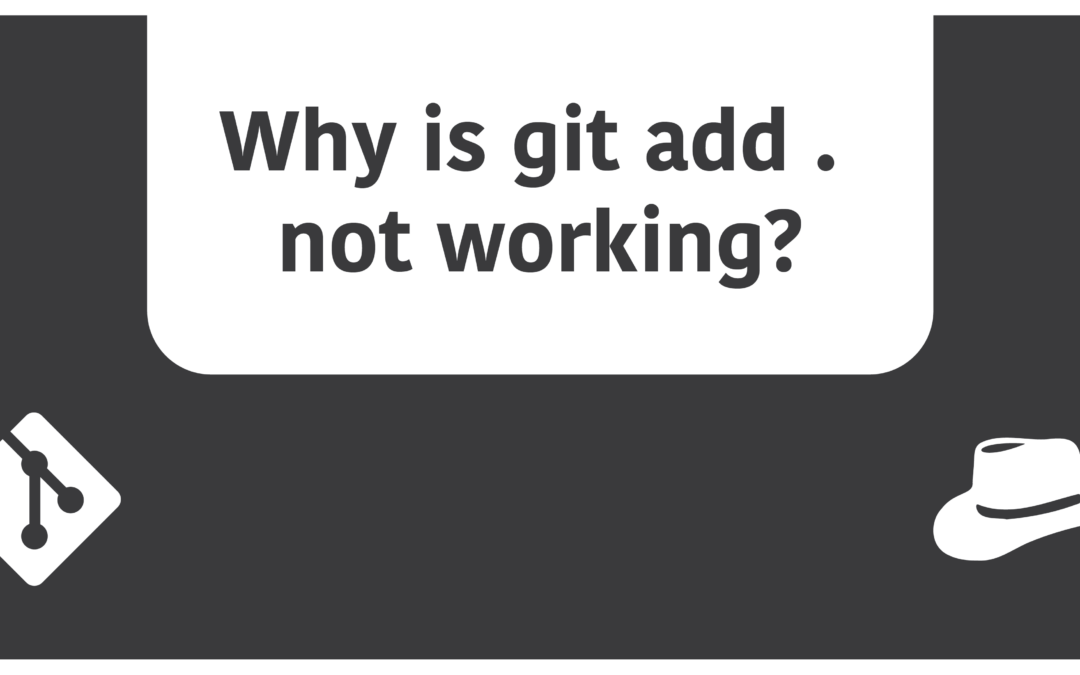Introduction
Staging is definitely one of the best things about Git that makes it stand out from most other version control systems out there. The fact that you can group up a set of changes and commit them on depend gives a deeper level of control on your repo. Whether or not it is something you admire, you’ll probably have to get the hang of it if you wish to use git, along with the few indefinite problems it brings in the process.
In git, you should already know that we use the git add command in order to stage the target files we have in our current buffer. However, if you try out the following command in your terminal:
$ git add .in order to add all the files present in the directory you’re currently in (under a repo), it doesn’t seem to work as intended.
Which is why in this article, I’ll try my best to provide you with the solutions and or alternatives to the “git add .” command which should get your job done in a similar manner or so,
Check if it’s your root directory
This one’s a tricky catch. Let’s say you’re inside a repository, and would like to add all the files in your entire repository to the staging area. This is what you’ve probably been willing to use the ‘git add .’ command for. However, you need to be careful about the directory from which you’re executing the command.
The dot command after git add scans for all the files and directories (as well as the files inside those sub-directories) and adds them all together in the staging area. If, however, you’re inside a sub-directory which doesn’t contain any other file (not the root directory itself) and are trying to run the command, then git status would return you with everything being up to date and nothing left to be committed. This is because the dot command does not scan for its parent directories. So if you’d like the command to run as intended, you might first need to navigate to your root directory and try running the command from there.
If it does not seem to work, then consider some other methods mentioned in the following sections.
Try using the –all flag
The –all flag acts similar to the dot command, but there’s one big difference. That is, the –all flag will scan for any folder under your entire repository, and not just the ones under the currently selected directory. Even if you’re inside a sub-folder, the –all flag is smart enough to go through each parent folder (if any) and adds them all. The full command is:
$ git add --allTry using *
This command supposedly works like an exact clone to the dot command. In case the dot command does not work, you can give the * (also known as a wildcard) a try. The command should look like this:
$ git add *But you do need to be aware of the fact that unlike the –all flag, using * also requires you to be at the root directory, in case you want to add all the files under your repository. If you feel like this is a disadvantage, don’t just yet. As there might be situations where you choose to add only the files under one given sub-directory, and not the entire repository.
Check the .gitignore file
If you’re working on a remote repository that includes other people’s development, and are facing this issue in such situations, it might be a good idea to check the .gitignore file (if it exists) from the root directory in case you’re unable to add anything at all to the staging area. What you should do is check out the .gitignore file by opening it with a text editor, and examining where there’s a line that contains * all by itself. If it does, then you’d not be unable to add anything to the staging area. In fact, this is a common reason why many people have faced the exact same problem.
Be noted that no command (not even the –all flag) will be able to add anything to the staging in this case. So in order to fix it, you can either remove the file entirely if you wish, or you can simply remove the line which contains * and save the file. You should no longer be facing the issue by now.
Explicitly add each file
If nothing of the above mentioned fixes have worked for you, the only remaining way for you to deal with the issue is by adding each of the files one by one. Yes, it’s not the best solution given that a project can potentially contain 10s or even 100s of files. But it could at least get your job done in an emergency, As you should already know, the syntax is:
$ git add <file_name>For the most part, I guess, fixing the .gitignore issue as well as ensuring that you’re at the root directory should eradicate your problem regarding the “git add .” command not working. If nothing has helped so far, it’s time to leave git and try some other version control system.
(Don’t expect it to be that good of an idea either…)