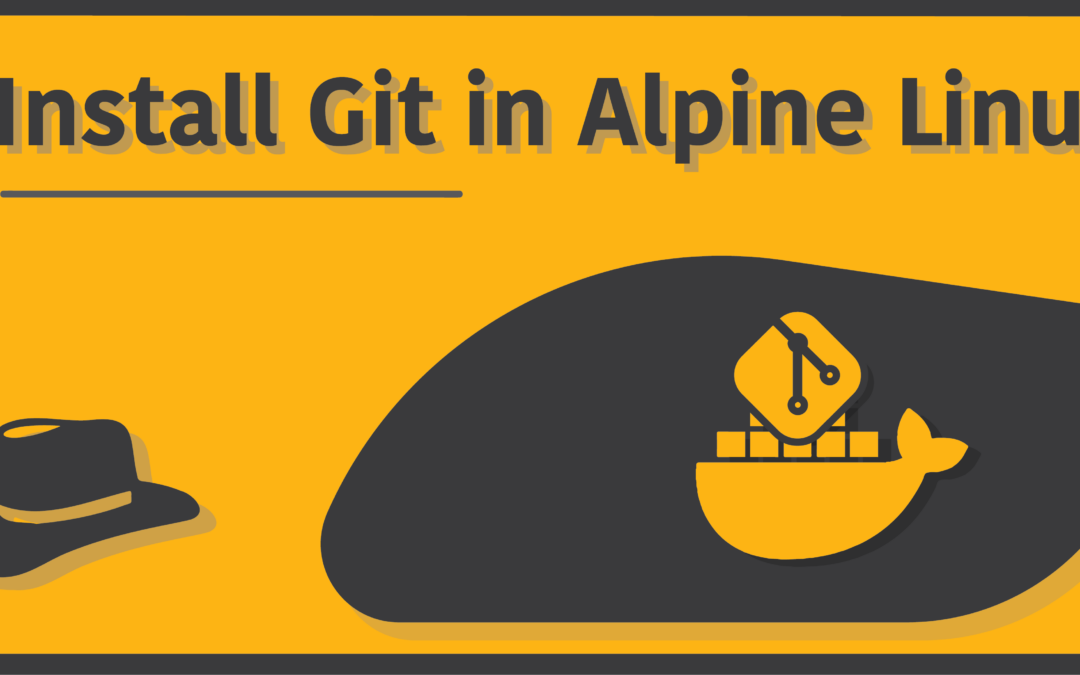Introduction
Git, the widely used version control system, offers a range of powerful commands to manage code repositories efficiently. Among these commands is “git checkout -b,” which simplifies the process of creating and switching branches. Understanding how to utilize this command effectively can greatly enhance collaboration and streamline development workflows. In this article, we will explore the intricacies of “git checkout -b,” its practical examples, its meaning, the explanation of the Git checkout -b terminal output, and the distinction between “git checkout -b” and “git branch <branch>.”
Explanation of Git Checkout -b Terminal Output
When you run the “git checkout -b” command in the terminal, Git provides an output that gives you information about the actions performed. The typical output includes details about the creation of the new branch and the switch to it. Here’s an example of the terminal output you might encounter:
Switched to a new branch 'feature-branch'This output confirms that you have successfully switched to the newly created branch named “feature-branch.” It serves as a confirmation and helps you keep track of your current branch. The terminal output eliminates any ambiguity and provides clarity regarding the branch you are actively working on.
“git checkout -b” Example
To better understand the usage and benefits of the “git checkout -b” command, let’s consider an example scenario. Suppose you are working on a project with a main branch called “master” and need to create a new branch to implement a feature or fix a bug. Instead of executing separate commands for branch creation and switching, you can utilize “git checkout -b” for a more streamlined process. The following command creates a new branch named “feature-branch” and switches to it in a single step:
git checkout -b feature-branchBy executing this command, Git will create the new branch based on the current branch (usually the “master” branch) and automatically switch your working directory to the newly created branch. You can now begin making changes and committing them to the “feature-branch” without affecting the main codebase.
Git Checkout -b Meaning
The “git checkout -b” command combines two primary actions: branch creation and switching. The “-b” flag instructs Git to create a new branch, while “checkout” is responsible for changing the active branch and updating the working directory to reflect the selected branch’s state. By utilizing “git checkout -b,” you eliminate the need for separate commands and achieve branch creation and switching in a single step, saving time and reducing the chance of errors.
Git Checkout “-b” vs. “-B”
It’s important to understand the difference between “git checkout -b” and “git checkout -B” commands, as they have distinct functionalities related to branch creation and switching.
“git checkout -b”
The “git checkout -b” command is used to create a new branch and switch to it in a single step. It is typically used when you want to create a branch from the current branch and immediately start working on it. For example:
git checkout -b feature-branchIn this command, Git creates a new branch called “feature-branch” based on the current branch and switches your working directory to the newly created branch. You can then begin making changes and commits on the “feature-branch.”
“git checkout -B”
The “git checkout -B” command is used to create a new branch and switch to it forcefully. It can be helpful when you want to discard any local changes and start fresh on the new branch.
git checkout -B feature-branchIn this command, Git creates a new branch called “feature-branch” based on the current branch, but if a branch with the same name already exists, it will overwrite it. Any local changes on the existing branch will be discarded, so exercise caution when using this command. By understanding the difference between “git checkout -b” and “git checkout -B,” you can choose the appropriate command based on your specific needs.
Conclusion
The “git checkout -b” command simplifies branch creation and switching in Git, enhancing collaboration and productivity. By combining these two actions into a single command, developers can save time and reduce the likelihood of errors. Understanding the practical examples, meaning, the explanation of the Git checkout -b terminal output, and the distinction between “git checkout -b” and “git branch <branch>” empowers developers to leverage Git’s branching capabilities effectively. Whether you need to create a new branch for feature development or bug fixes, “git checkout -b” provides a streamlined approach. Incorporate this command into your workflow and experience the benefits of simplified branch management in your development projects.